An Overlooked Solution For 'Virtual Event Fatigue'
There are countless articles, tweets, and LinkedIn posts from marketers and others expounding upon the future of virtual events and conferences; how ...
by Zach Fox
Technical Lead, Application R&D
People are listening to more spoken word audio than ever. According to National Public Media’s 2020 Spoken Audio Word Report, podcast listening hit an all-time high in 2020: 55% of the U.S. population listened to a podcast at least once. Spoken word audio’s share of audio listening has increased by 30% over the last six years; 8% in the last year alone.
What would make podcasts and spoken word audio even more interesting and immersive? 3D audio.
Recently, Douglas Rushkoff recorded a podcast episode of Team Human using High Fidelity’s Spatial Audio. The conversation between Douglas Rushkoff, R. U. Sirius, Nick Philip, Annie P.O, and Jody Radzik flows naturally as they look back on the “magical explosion at the intersection of art and technology in the early-1990s rave scene.” Grab a pair of headphones and check out even just the first one minute of the podcast where you can immediately hear the difference — it’s as though Douglas is circling around you while he introduces the episode. Here's a quick sampling of the audio:
Want to record your next podcast in this format, or record other meetings and virtual events with spatial audio? We’ll show you how to record spatial audio using Spatial Speaker Space and Spatial Microphone.
"Spatial Speaker Space" and "Spatial Microphone" are two NodeJS applications built using High Fidelity's Spatial Audio API. Users are neatly placed in a 3D virtual environment where they can communicate with each other using voice chat. The user's voices are spatialized in the environment using the Spatial Audio API, which improves comfort and immersion. When there are multiple speakers, it also improves intelligibility.
The microphone can be placed at any location in the same 3D virtual environment. Then, the microphone will record the audio that the users emit into the space, and save that recording in ".wav" or ".mp3" format. Speaker Space and Microphone with Spatial Audio are both open-source projects which can be tested on your local machine in minutes. The fact is, learning how to record spatial audio with Spatial Speaker Space and Spatial Microphone is simple and only takes a few minutes to implement.
Related reading: Read about the major differences in recording between stereo, binaural, and spatial audio.
This is the comfortable virtual 3D audio environment for speakers and an audience.
The Spatial Speaker Space makes use of most of the features offered by High Fidelity’s Spatial Audio API, making this experiment a good candidate for understanding how the more advanced aspects of the API work, too.
This is a "virtual microphone" that runs on the command line. Drop the Spatial Microphone in a High Fidelity Spatial Audio Space to record the audio in that Space from coordinates `(0, 0, 0)`. The Spatial Microphone saves audio recordings in `.wav` format by default. Developers can change that with a quick source code update such that the Microphone records in `.mp3` format. Audio output files are saved to disk in the `output` directory.
Spatial Microphone already integrates with Spatial Speaker Space. Here’s a video of a sample app:
This next video demonstrates the "Volume Threshold" feature of High Fidelity's Spatial Audio Client Library. Our Spatial Audio technology integrates a sophisticated "noise gate" which reduces bandwidth consumption and improves comfort for all users in a virtual space when users are mostly quiet.
This noise gate is configurable from within the Spatial Audio Client Library via the "Volume Threshold" property. Setting the Volume Threshold to a low value (i.e. -96dB) makes the noise gate stay open in more situations, which more accurately represents the source audio stream. Setting the Volume Threshold to a high value (i.e. 0dB) makes the noise gate stay closed in more situations, which reduces noise in the Space but may cause users with quieter microphones to be inaudible.
For more information about integrating a Volume Threshold into your application, visit our JavaScript Client Library documentation.
Not only could you record a podcast with these tools, but even create your own podcast app that has spatial audio integrated. We’re excited to see what you build!
There are a number of areas beyond podcasts, including recording meetings, recording virtual events, automated testing (such as recording what a space sounds like and comparing it to a known truth, or at least doing a sanity check of the acoustics of a space), and more where recording in spatial audio is useful.
Even if you’re just communicating in a Spatial Speaker Space and not recording with the microphone, the warmth and depth of immersive audio will make such a difference to those in the experience.
Learn more about High Fidelity's Spatial Audio API, including Guides to get you started, and create a free developer account to experiment with all of this.
Related Article:
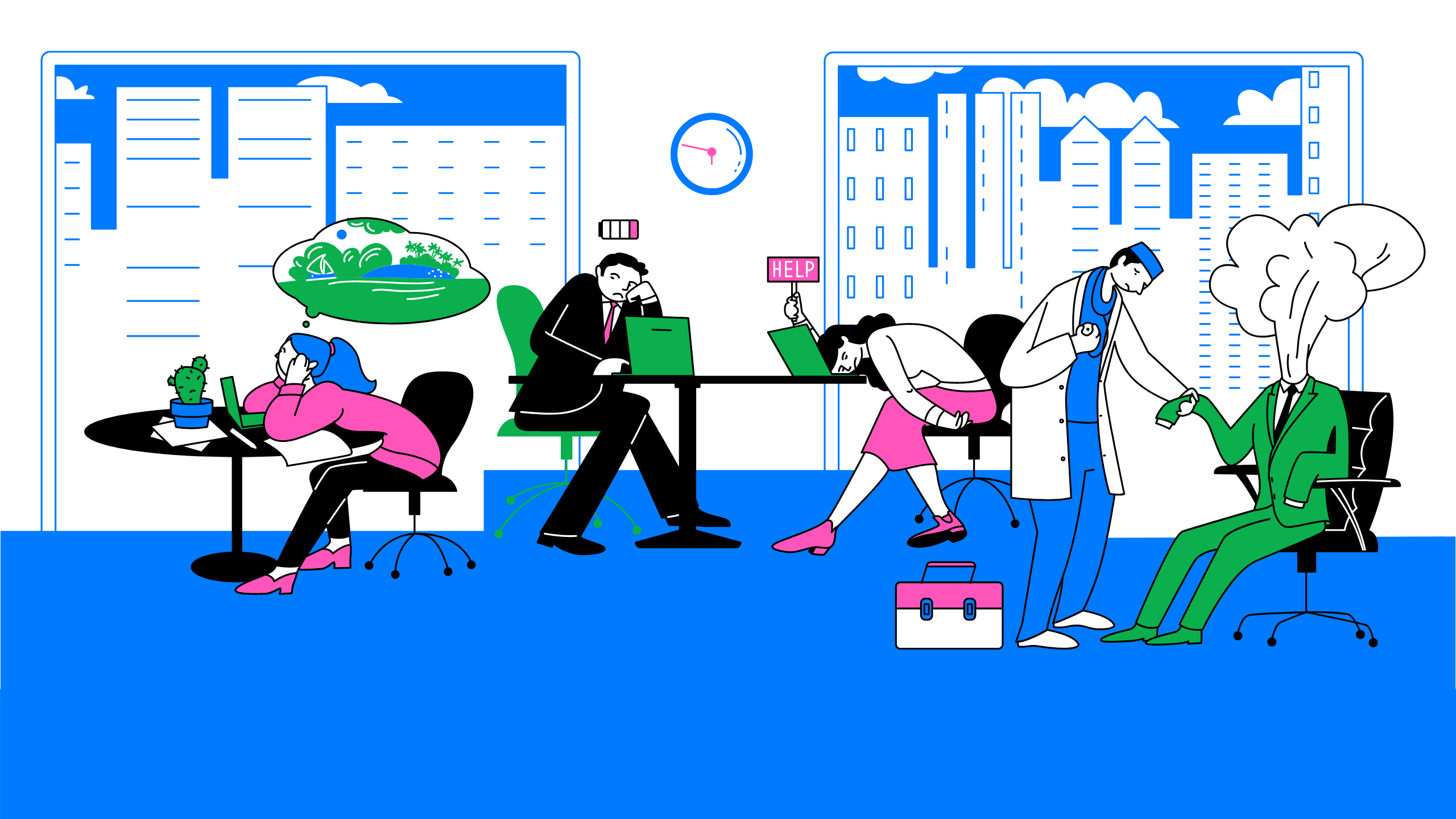
by Ashleigh Harris
Chief Marketing Officer
There are countless articles, tweets, and LinkedIn posts from marketers and others expounding upon the future of virtual events and conferences; how ...
Subscribe now to be first to know what we're working on next.
By subscribing, you agree to the High Fidelity Terms of Service