Online Audio Spaces Update: New Features for Virtual Event Organizers
It’s been about 8 weeks since we launched High Fidelity’s new audio spaces in beta. We really appreciate all the support, particularly if you have ...
Today, let’s take a look at the new asset hosting service we are providing content creators on our Marketplace. This is actually a pretty significant new feature, and a great boon to artists, scripters, and folks who want to share their creations with the world, yet haven’t got the resources, time or bandwidth to run their own content servers.
Some folks have communicated difficulties or obstacles preventing them from hosting their own files for use in High Fidelity. Although some content creators have relied on Dropbox, cloud instances, or constrained their content to their local Sandbox Asset Servers, most agree that putting the onus on their shoulders isn’t terribly convenient. Let’s take a look at this handy (and free) new service, and how it can help you distribute (and, down the road, sell) your creations to other High Fidelity users.
The new Marketplace contains a powerful back-end interface just for content creators. To access it, open the Marketplace in your web browser here: https://highfidelity.io/marketplace and log in. After you’re logged in, click on your account name and you’ll see some new items, including one called My Stuff. As you begin to work on your projects, the My Stuff tab will take you to a kind of top level directory where you can see all the projects you’re working on.
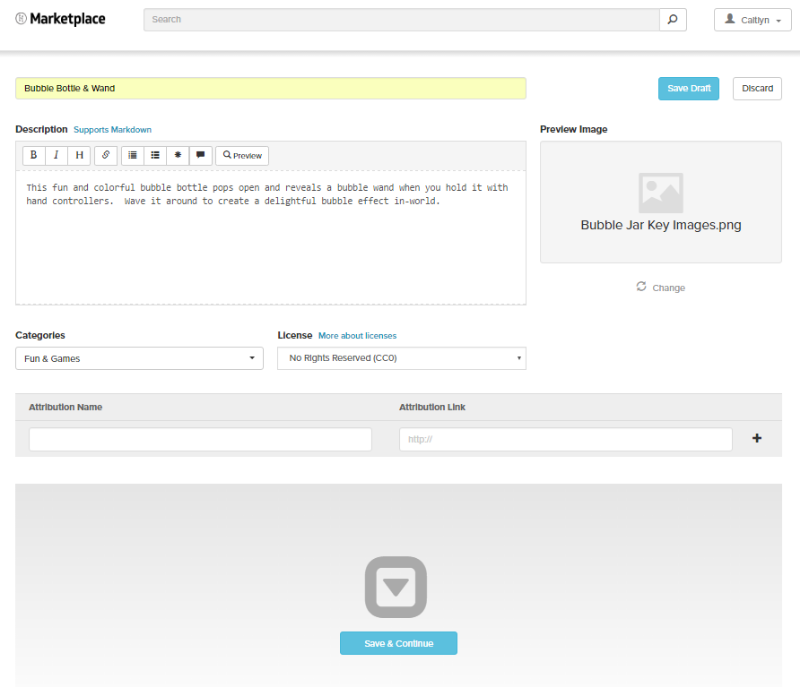
Let’s add an object to the Marketplace. In this case, we’ll put up the Bubble Bottle entity. First, let’s get the metadata out of the way, with a name, description text, and a .PNG key image of 1472 x 828. It’s a perfect fit for the Fun & Games category, so I’ll go with that. And since I’m putting it into the public domain, I’m choosing the No rights reserved — CC0 option in the license drop-down. Since everything on the Marketplace is free (for now), you may choose from a number of different Creative Commons licenses. Choose the appropriate license, and add the attribution name and link if necessary. If you’d like to save your metadata work before adding the assets, you can simply click Save Draft, but since I’m ready, it’s time to click the Save & Continue button and proceed to the Asset uploader.
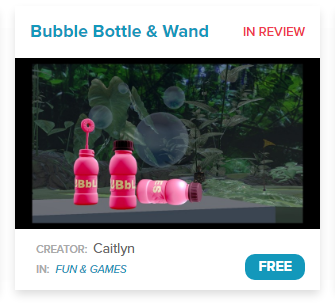
The complete Bubble Bottle is made up of a number of different assets, including a visual representation and animation of the bottle & wand as an FBX, a collision hull as an .obj, a main script, a utility script, a sound file, and the bubble itself. Since we had originally scripted the entity to make direct references to the sound, utility library and models, it was first necessary to upload those assets to the project’s Asset uploader in Marketplace, grab their new URLs, and replace the references in the code. This way, the Marketplace lets you safely keep your project’s assets in the same place. Nice!
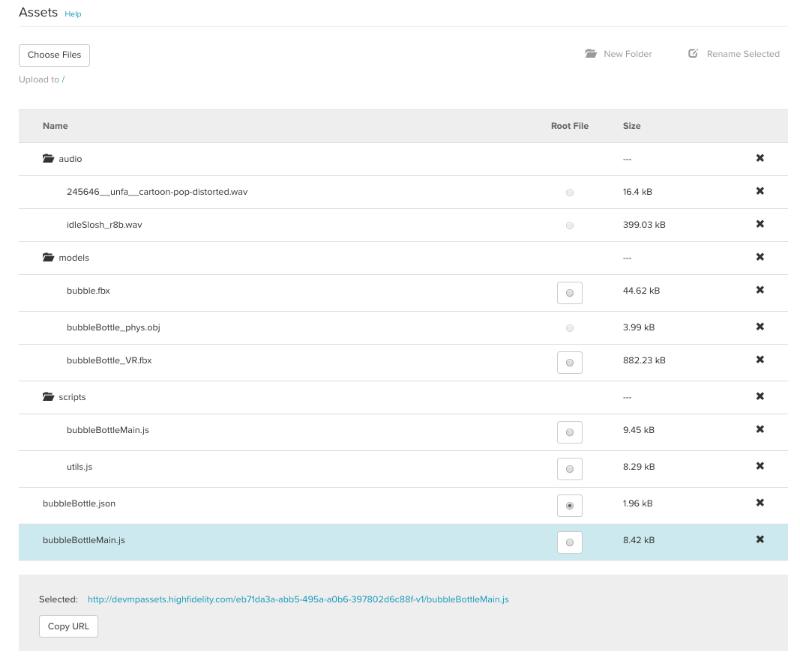
Let’s have a look at the Assets section of the page and begin adding our files. First, I’ll create a separate folder for the scripts and models to call home. Then, I’ll press the Choose Files button and select the models, scripts, sounds and other assets that my project requires. Once I’ve filled up the Assets table with the files, I choose a file I want to reference and the URL will appear below it. Click the Copy URL button if you’d like to get its absolute path and you can then refer to it in your scripts or otherwise access it.
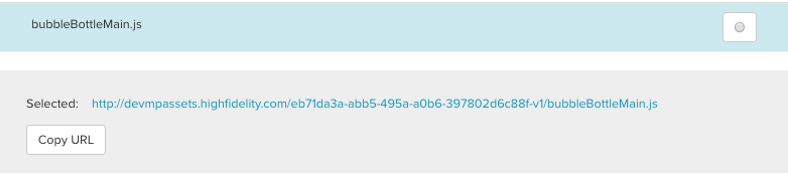
Entities in High Fidelity are usually created by importing a single main JSON file, running a Javascript file, or importing an .FST if it’s an avatar, and you need to designate the file by selecting the Root File radio button next to it. In the case of our Bubble Bottle, the root file is called bubbleBottle.json.
If you have a look at the assets I’ve uploaded, you might notice I included the actual utils.js file in the project. Often, folks do a Script.include to utils.js and other library files living on an external server, but since this is an outside dependency which could possibly disappear or change (and consequently break something), I chose to include the dependent files in the Marketplace project and access them directly. Doing so, I can be confident that it will continue to work the way I meant it to. For the same exact reason, we ask you to reference your assets, scripts and other files from the Marketplace project directly. Not only does this provide asset consistency, it hinders the possibility of folks inadvertently (or maliciously) modifying their scripts and assets after you’ve submitted it for inclusion in the public marketplace.
Once you’re happy with the project and would like to submit it for prime time, you can read and agree to the Terms of Service, and submit the project for review. One of our friendly and awesome team members will check it out, get back to you if necessary, and (hopefully) green-light your submission for inclusion in the Marketplace.
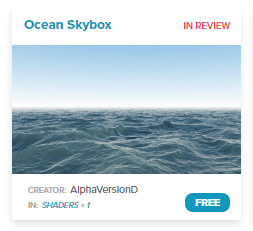
An important thing to note — as mentioned above, you can’t edit your project once it has been approved and is live on the Marketplace, to maintain consistency and security. If you’d like to release an updated version of the project, you can upload a new version of the project with either new references to updated versions of the assets, and we can swap it out once it’s been approved. Also, be aware that the system is for projects you will be submitting to the Marketplace, only. It’s not meant to be used as a general purpose hosting solution for non-Marketplace bound content. For those private assets, you’ll want to find an alternate content hosting solution.
We’re thrilled to provide you this exciting new service. By taking on the responsibility of hosting the actual files of your entity, in this easy-to-use interface, our aim is to make it easy and painless to create, upload, share and eventually monetize content for High Fidelity. We can’t wait to see the fruits of your talent and ingenuity in-world!
PS: Check out the bubbles on the Marketplace, they’re loads of fun!
Related Article:
.jpg)
by Ashleigh Harris
Chief Marketing Officer
It’s been about 8 weeks since we launched High Fidelity’s new audio spaces in beta. We really appreciate all the support, particularly if you have ...
Subscribe now to be first to know what we're working on next.
By subscribing, you agree to the High Fidelity Terms of Service